Temporary Registration Plate (TRP)
Temporary Registration Plate (TRP) - How To Video
A Temporary Registration Plate (TRP) is a paper plate issued when a customer has purchased a vehicle from an Arizona Licensed Dealer. The Issue TRP service in the Dealer Suite allows Arizona licensed dealers to issue and record TRPs.
- A Temporary Registration Plate (TRP) will be placed on the vehicle
- This allows the purchaser to drive the vehicle legally until the paperwork iscompleted
- A dealer may only issue one TRP per vehicle
- The TRP is valid for 45 days
- The TRP is entered on the database by the dealership
- The fee is $1.00
|
|
If the sale falls through, the TRP must to be voided. View the Temporary Registration Plate (TRP) section. |
- From the Dealer Services menu click Issue TRP.
- Type the Vehicle Identification Number (VIN).
- Click the Search Icon.
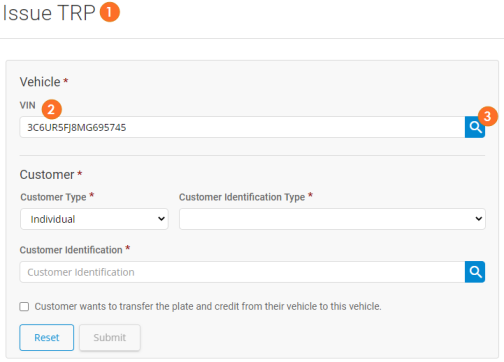
- The vehicle details will display. NOTE: If a vehicle is not found (not in MVD's systems) you will see an option to Add Vehicle. See Add Vehicle section for more details.
- Select the Customer Type the TRP will be issued to, either an Individual or Organization. The search options will dynamically change depending on the option you choose. This example demonstrates an Individual customer.
- Select the Customer Identification Type you will use to search for that customer.
- Type the identification number in the Customer Number field.
- Click the Search Icon.
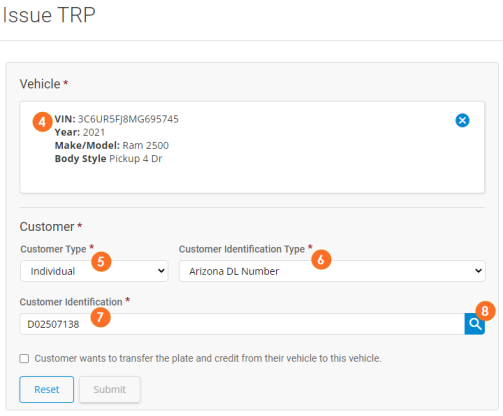
If the customer is not found (not in MVD's systems) with the customer ID type and customer ID number you will be directed to enter additional information (e.g., customer's first name, last name, and date of birth) to find the customer in MVD's system. If customer is still not found then you will be prompted to add the customer. See Adding Customer for TRP section for more details.
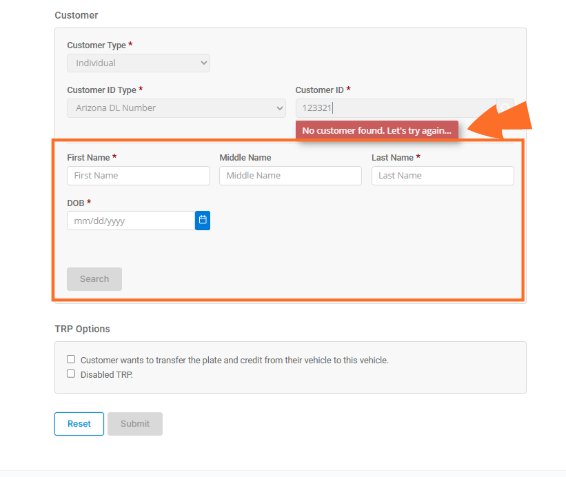
When there are multiple records a list will pop up for you to select the correct customer or add customer.
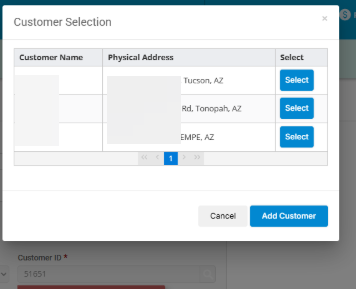
- The customer details will display.
- If the customer has a plate to transfer to the newly acquired vehicle select the transfer plate checkbox to see the plate section.
- Type the first few letters of the Plate Type to see the list of plates. Select the Plate Type from the list. See TRP and Plate Credit Overview for details on how registration credits work.
- Type the Plate Number.
- Click the Search Icon.
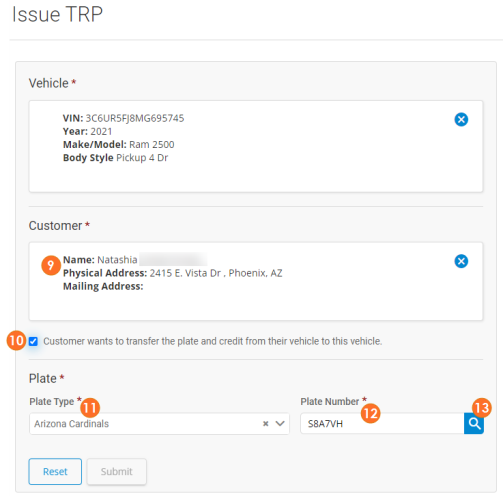
- The plate details will display.
- Confirm the vehicle, customer and plate details are correct.
- Click Submit.
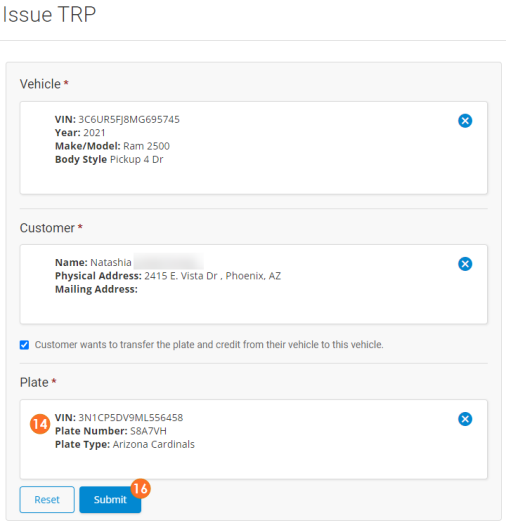
- The TRP service will be added to the cart.
- Click Checkout.
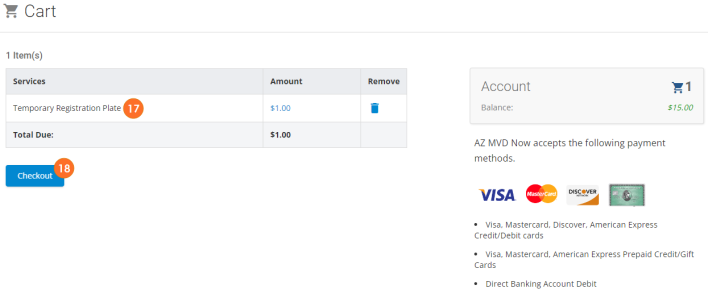
- If a Payment Method is already saved, click Select to select that payment method.
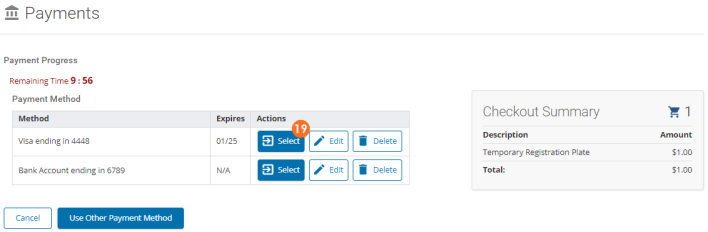
- Review / confirm the details of the payment.
- Click Submit Payment.
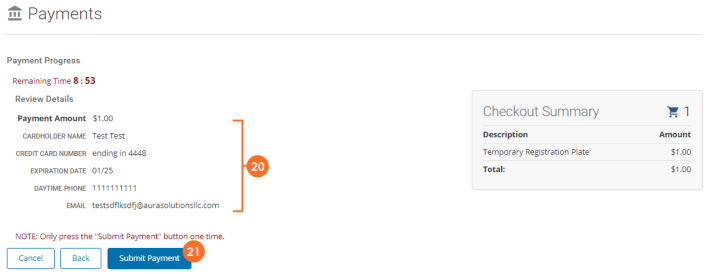
- The service artifacts and the service receipt will generate.
- To view and print the TRP or receipt click the download icon next to each item.
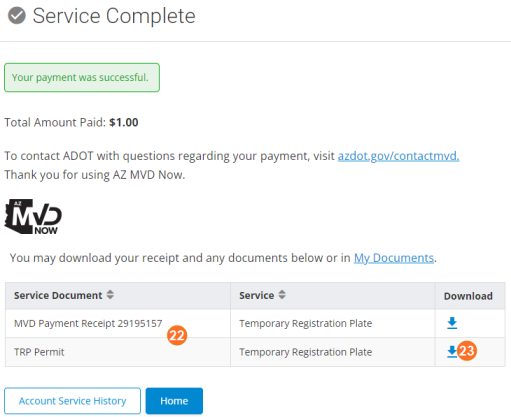
- The document will download. Double-click the .pdf to open. Note: the location of the downloaded document may vary depending on your computer set up.
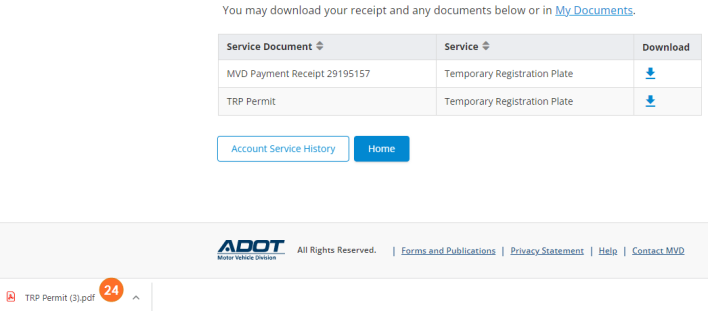
- The TRP will open as a PDF.
- Click the Printer option to print. Note: the location of the print option may vary depending on your computer set up.
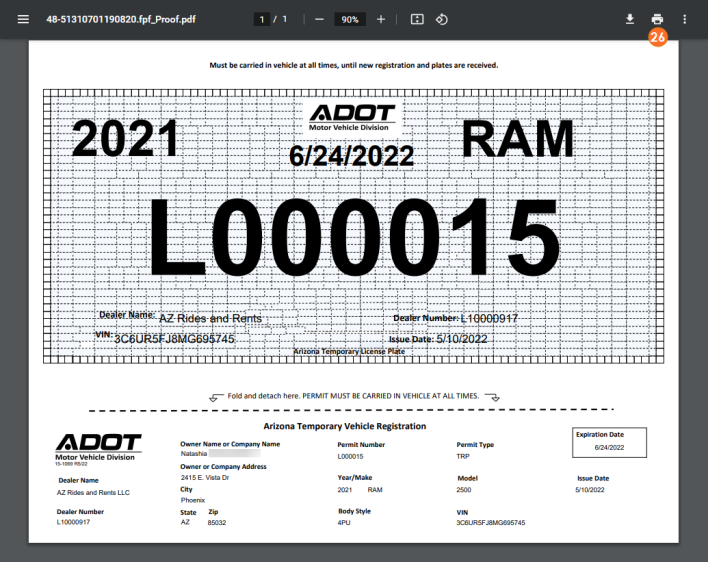
|
|
If the customer you are issuing the TRP to has any of the following Characteristics on their customer record, the TRP will print out with the disability symbol on it.
|
- From the Dealer Services menu click Issue TRP.
- Type the Vehicle Identification Number (VIN).
- Click the Search Icon.
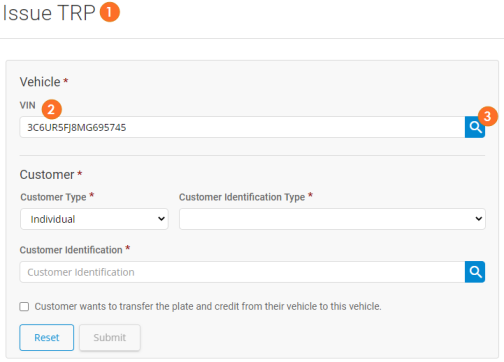
- The vehicle details will display. NOTE: If a vehicle is not found (not in MVD's systems) you will see an option to Add Vehicle. See Add Vehicle section for more details.
- Select the Customer Type the TRP will be issued to, either an Individual or Organization. The search options will dynamically change depending on the option you choose. This example demonstrates an Individual customer.
- Select the Customer Identification Type you will use to search for that customer.
- Type the identification number in the Customer Number field.
- Click the Search Icon.
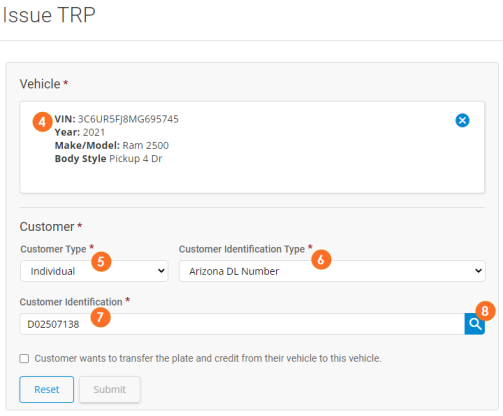
- The customer details will display. NOTE: If the customer is not found (not in MVD's systems) you will see an option to Add Customer. See Add Customer section for more details.
- Click Submit.
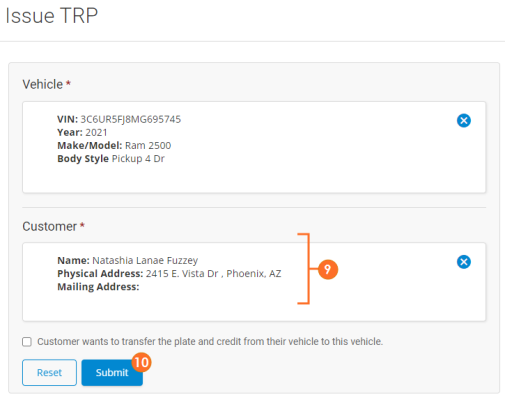
- The TRP service will be added to the cart.
- Click Checkout.
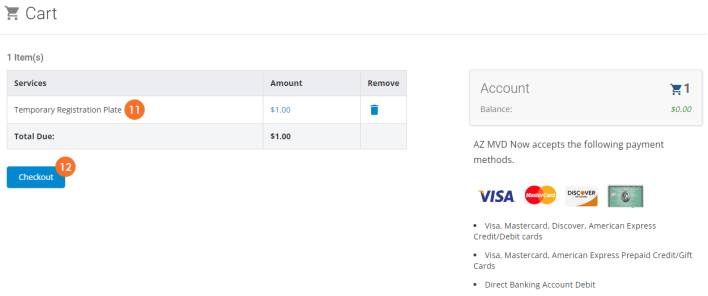
- If a Payment Method is already saved, click Select to select that payment method.
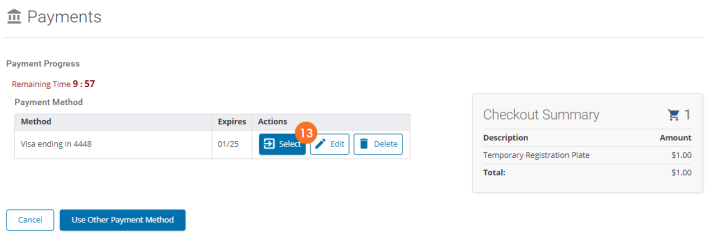
- Review / confirm the details of the payment.
- Click Submit Payment.
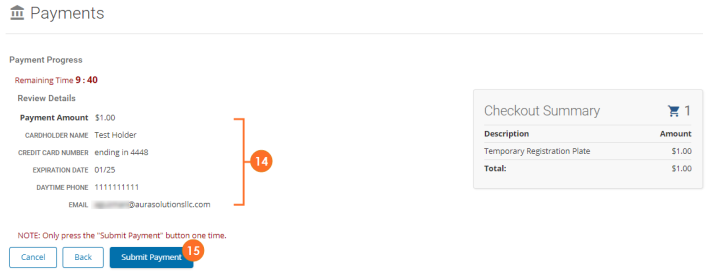
- The service artifacts and the service receipt will generate.
- To view and print the TRP or receipt click the download icon next to each item.
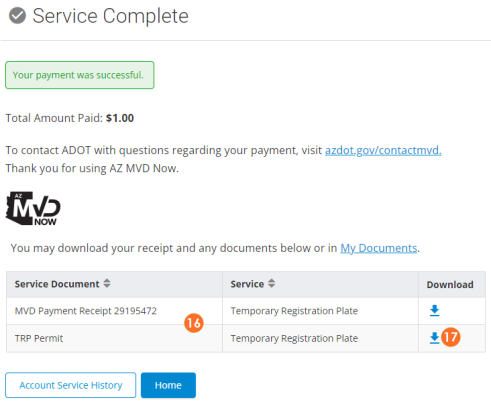
- The document will download. Double-click the .pdf to open. Note: the location of the downloaded document may vary depending on your computer set up.
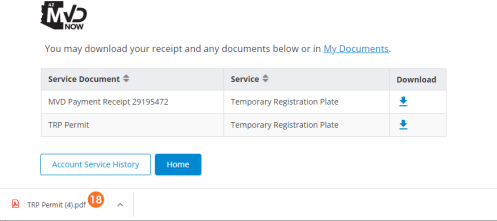
- The TRP will open as a PDF.
- Click the Printer option to print. Note: the location of the print option may vary depending on your computer set up.
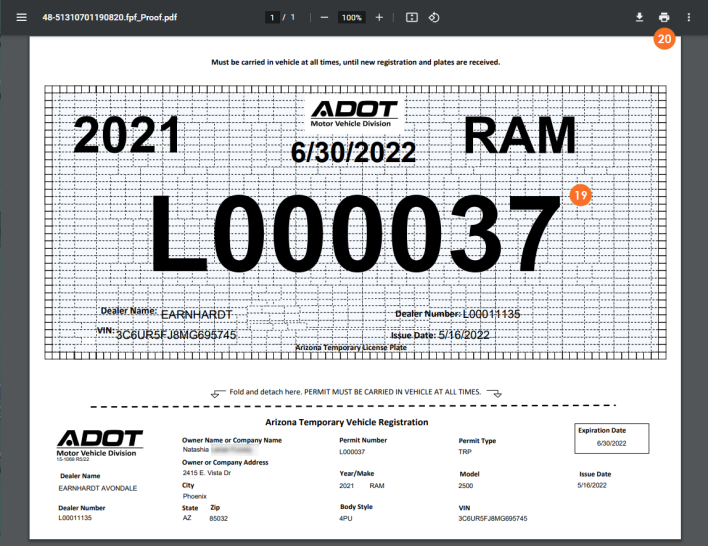
If a vehicle is not found in MVD's systems when you issue a TRP you will need to add it.
- Click Add Vehicle.
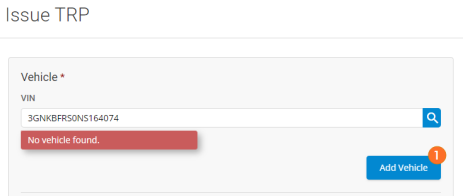
- The system will attempt to populate most fields automatically if a match to the VIN is found through VINtelligence. If no match is found, you will have to add manually. Any field with an asterisk (*) is required.
- VIN: A vehicle identification number (VIN) is a unique alpha-numeric code (generally 17 characters (if less than 17 characters, see VIN Type below)), including a serial number, used by the automotive industry to identify individual motor vehicles, towed vehicles, motorcycles, scooters, and mopeds. If the VIN is State Assigned by Arizona it will start with AZ followed by six digits (e.g. - AZ123456).
- VIN Type: The VIN Type field is used to indicate whether the VIN is Manufacturer Assigned or State Assigned. In most cases the VIN is Manufacturer Assigned.
- Vehicle Type: This field indicates the type of vehicle being registered: e.g. All Terrain Cycle, All Terrain Vehicle, Bus, Golf Cart, Moped, Motor Home, Motor Scooter, Motorcycle, Neighborhood Electric Vehicle, Passenger, Tent Trailer, Trailer, Travel Trailer, Truck, or Van.
- Make: This field refers to the name of the Manufacturer of the vehicle. (e.g. Ford, Toyota, Kia, BMW, Audi, Saab, etc.). NOTE: If a Make is populated when VINtelligence returns the vehicle details, you will not be able to edit this field unless Vehicle Type is Motor Homes or Cab & Chassis. If VINtelligence does not find a match and you need to add the Make manually--type only 2-3 characters of the manufacturer name in the Make field and they system will present options to choose from, including the corresponding NCIC code. Click the appropriate option from the list that appears
- Model: Type only the first 2-3 characters of the Model in the field and the system will present options to choose from.
- Model Year: This field indicates the year the vehicle was manufactured.
- Body Style: Used to indicate the body type of the vehicle (e.g. convertible, pickup, station wagon, limousine, stake bed truck, panel truck, etc.). This selection will vary based on the Vehicle Type indicated.
- Fuel Type: Indicates the type of fuel the vehicle uses (e.g. gasoline, diesel, hybrid, electric, hydrogen, etc.). If VINtelligence does not recognize the fuel type it will populate it as "Other" and you will need to select the correct fuel type.
- Factory List Price: The list price, also known as the Manufacturer Base Retail Price (MBRP). The MBRP is the price a vehicle costs without any add-ons requested by the buyer, view the Factory List Price topic for more information on obtaining a vehicle FLP.
- This field should indicate the original Factory List Price of the vehicle at the time it was manufactured. If VINtelligenge is used to automatically populate the Vehicle Details, the Factory List Price will not be editable.
- Tonnage Rating: Half-ton, three-quarter-ton and one-ton are classifications for pickup trucks and SUVs that are used to generally classify them by their payload capacities, meaning the maximum weight a pickup or SUV can carry in its cargo and passenger areas. This field will be required for commercial vehicles.
- Axles: Use this field to indicate the number of axles on the vehicle. This field will be required for certain commercial vehicles.
- Click Save.
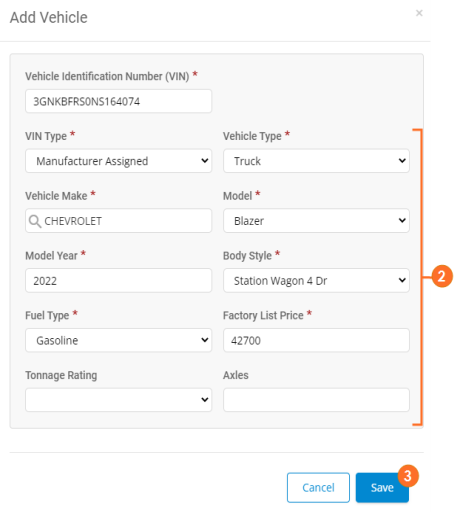
- You will be returned to the TRP service with the newly added vehicle being listed.
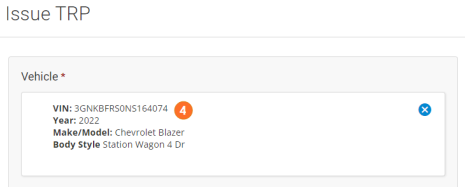
If a customer is not found in MVD's systems when you issue a TRP you will need to add them.
- Click Add Customer.
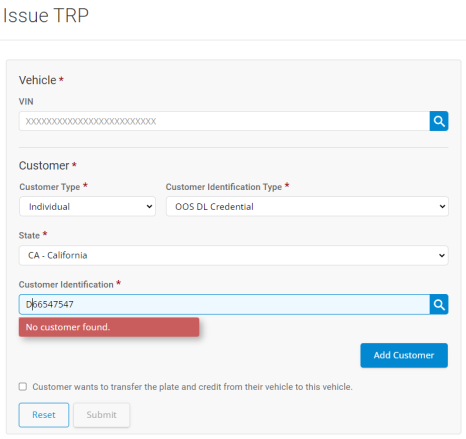
- Select the Customer Type (Individual or Organization.)
- Type the customer details in the provided fields. Any fields with an asterisk (*) is required.
- If the customer's mailing address is different from their residential address, select the checkbox to open up fields to enter the unique mailing address.
- When completed, click Save.
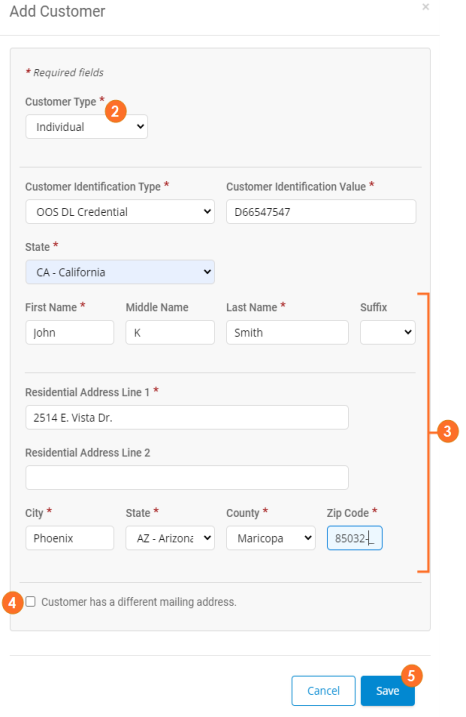
- The system will validate the address against USPS database and provide you options to save the address. Select appropriate Address Option (most often, Use the corrected Address).
- Click Continue.
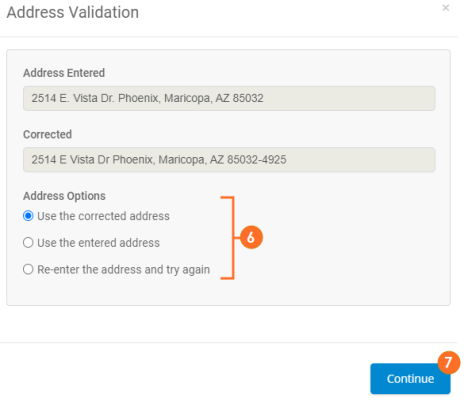
- You will be returned to the TRP service with the newly added customer being listed.
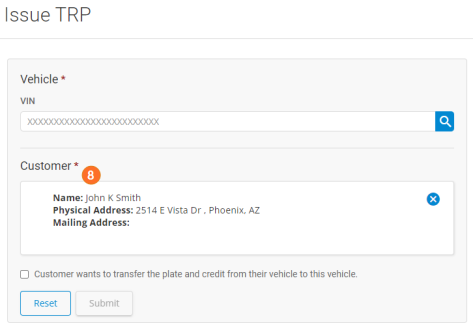
A dealership that issues TRPs and temporary registrations shall:
- Allow ADOT/MVD full and free access to the records during regular business hours
- Not lend a TRP and temporary registration to a person or use on a vehicle that the dealer owns
- Not issue a TRP and temporary registration before sending an electronic record of the temporary registration plate to MVD. (Violation is a class 3 misdemeanor)
- Not issue a TRP and temporary registration containing a misstatement of fact. (Violation is a class 3 misdemeanor)
- Not knowingly insert false information on the face of the TRP and temporary registration. (Violation is a class 2 misdemeanor)
- If the TRP was voided or has expired before the title and registration transaction is completed, an online 30-Day General Use Permit may be issued by a dealership
- Reasons for a dealership voiding a TRP may be:
- The sale fell through
- Inaccurate information was entered
- Before a dealership can issue a 30-Day General Use Permit, a TRP must have been previously issued for the vehicle/owner
A report of TRPs that have exceed their 45 days that have not yet been legally titled and registered in Arizona will be forwarded to the ADOT Office of Inspector General, Dealer Investigation Unit. The Dealer Investigations Unit may assess penalties for each TRP issued to a vehicle that does not obtain an Arizona Title and Registration and suspend the Dealership’s ability to issue TRPs.
|
|
A TRP can be reprinted by the dealer in the event the original TRP is lost or stolen OR the dealership can direct the customer to go to their account on AZ MVD Now and view and print the TRP from their document center. |
When a Dealer issues a TRP, they are given two options to handle any remaining Plate Credit) on the plate being transferred from the customer's trade-in (if any) to their new vehicle:
- Add the plate from the customer's trade-in, and apply any remaining Plate Credit to the new Title & Registration fees.
- Not apply any Plate Credit remaining and let the customer request the Plate Credit themselves through AZ MVD Now, an MVD Office or an Authorized Third Party.
|
|
MVD now refers to Plates Credits as Registration Credits. A Registration Credit is the prorated eligible registration fees a customer can request be refunded when a vehicle registration is canceled, like when a vehicle is traded in to a dealer (the Registration is canceled but the customer still owns the plate.) Eligible fees include Vehicle License Tax, Weight Fees, Commercial Registration Fees, Highway Use Fee, and some Special Plate Fees. If the Dealer or customer does NOT request the Registration Credit, the credit balance will decrease monthly until there is a zero balance. |
It is important you understand how each of these options work and how you need to inform the customer:
- The dealer MUST indicate which plate the credit is coming from at the time the TRP is issued. If the plate is not indicated, the customer will need to work directly with the MVD/ATP or go to AZMVDNow.gov to request the Registration Credit
- When the TRP is issued and the plate is indicated in the TRP service, the registration on the trade-in vehicle is canceled in MVD's systems
- If there is any remaining Registration Credit, it will be placed in a locked “Credit Account” associated to the customer and the TRP. When the T & R Service is completed for the new vehicle, any funds in the Credit Account will be automatically transferred to either the Authorized Third Party completing the Title work or to the Dealer's MVD Account if processed by MVD. The customer CAN’T touch this money--it’s automatically transferred when T & R Service is done. See graphics below to see how the money works when title work processed at an ATP or MVD
- When the T & R service is processed on the vehicle with the TRP, the new vehicle's registration cycle will start the first day of the month following the issue date of the TRP
- If there is a balance remaining in the Credit Account after the T & R Fees for the new vehicle are paid, that balance is transferred to the Customer’s MVD Account. (Example: Registration Credit is $500 and Title & Registration Fees for new vehicle is $400, $400 will be transferred to either ATP or Dealer account and $100 transferred to Customer's account)
When using an Authorized Third Party (ATP) to complete the title work, this is how any Registration Credit will be handled:
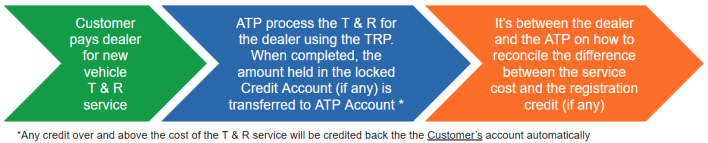
When using MVD to complete the title work, this is how any Registration Credit will be handled:
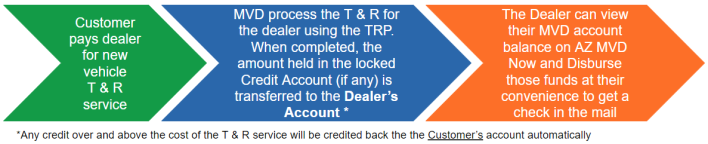
When creating the TRP for a customer who has a trade in, you can optionally not add the plate, which will require the Customer deal directly with MVD or an Authorized Third Party to request and available Registration Credit. The customer can go online at AZMVDNow.gov to make the request themselves or they can visit MVD or an Authorized Third Party to have them process the request.
Dealerships must continue to maintain a record of all TRPs issued, as required by law:
- A daily electronic TRP Activity Log for all TRPs and temporary registrations issued will replace the written log previously required.
- Verify on a daily basis that the issued TRPs and temporary registrations match your number of vehicle sales. Report any discrepancies to ________ by the close of the next business day.
- All records in reference to TRP issuance must be maintained for a period of three years.
Non-Destructible Paper
TRPs and Permits are now formatted and printing in a horizontal, larger format. You have the option to purchase special non-destructible paper to print TPRs and permits on.
This paper is waterproof and nearly impossible to tear. Additionally, it has perforations that will allow you to adjust from full size to small size formats, and pre-drilled holes to use to attach to the vehicle's license plate area.
For more information regarding this paper, visit AZTempTags - FAQ.
To order this paper, visit AZTempTags.
Plastic Sleeves
If you would like to purchase plastic sleeves for the TRPs or permits, contact Associate Ad and Document Services at 602-971-2538 to order.